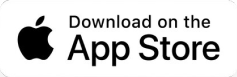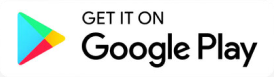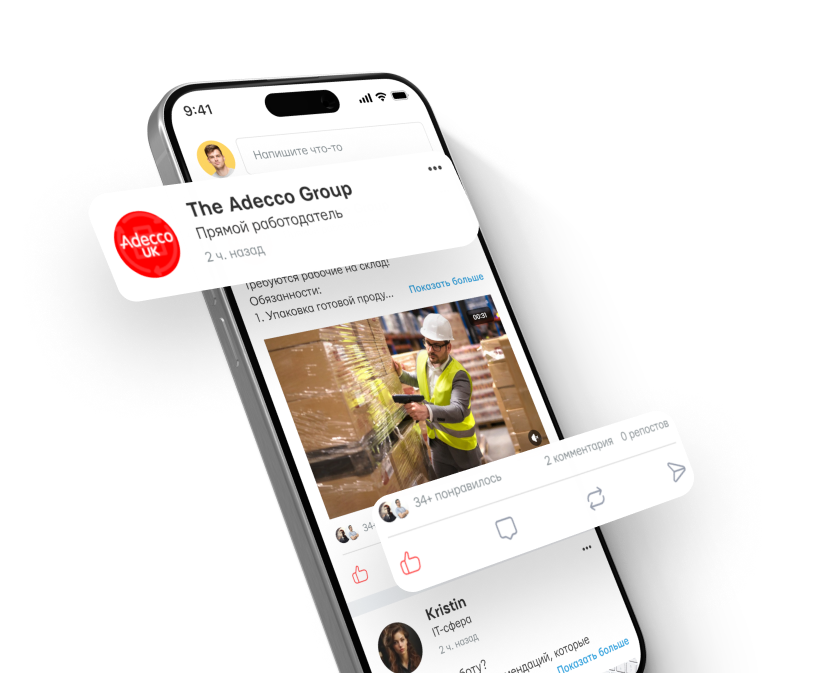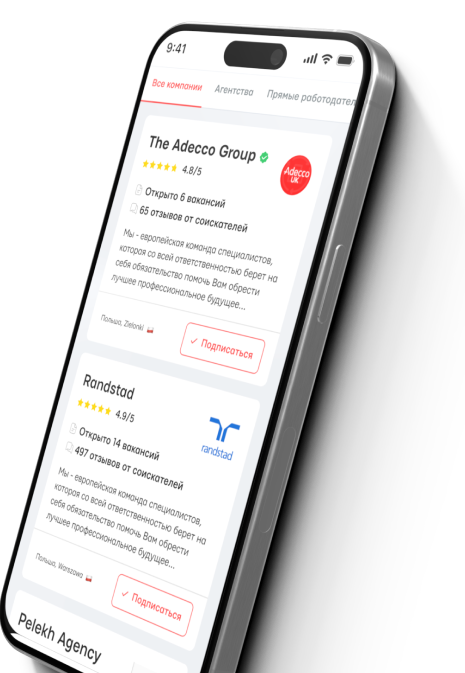How to link a bank card to an iPhone.


The banking system is constantly evolving, and every year new opportunities arise for customers. Often, a card can be linked to a phone, simplifying the entire process of buying something.
Every iPhone owner needs to consider how to bind a bank card to their device. After all, the phone becomes multifunctional, especially the iPhone, which is so popular. At the same Time, the card may be useful for purchasing an internal product or for payment via phone in a store. This means that the bank card also becomes always accessible.
How to link a bank card to an iPhone?

Cashless payment is attracting more customers every day. This is not surprising, as it is simple and fast. That is, by installing the card on the phone, you can leave it at home. When figuring out how to link a card to your iPhone, it is worth understanding that it is also possible to do this with multiple cards. So, how to link a card to an iPhone is something every owner should know. This feature is also available on most modern smartphones.
How to link a card to an iPhone: to do this, you need to activate the built-in Apple Pay function. This is what ensures cashless payments.
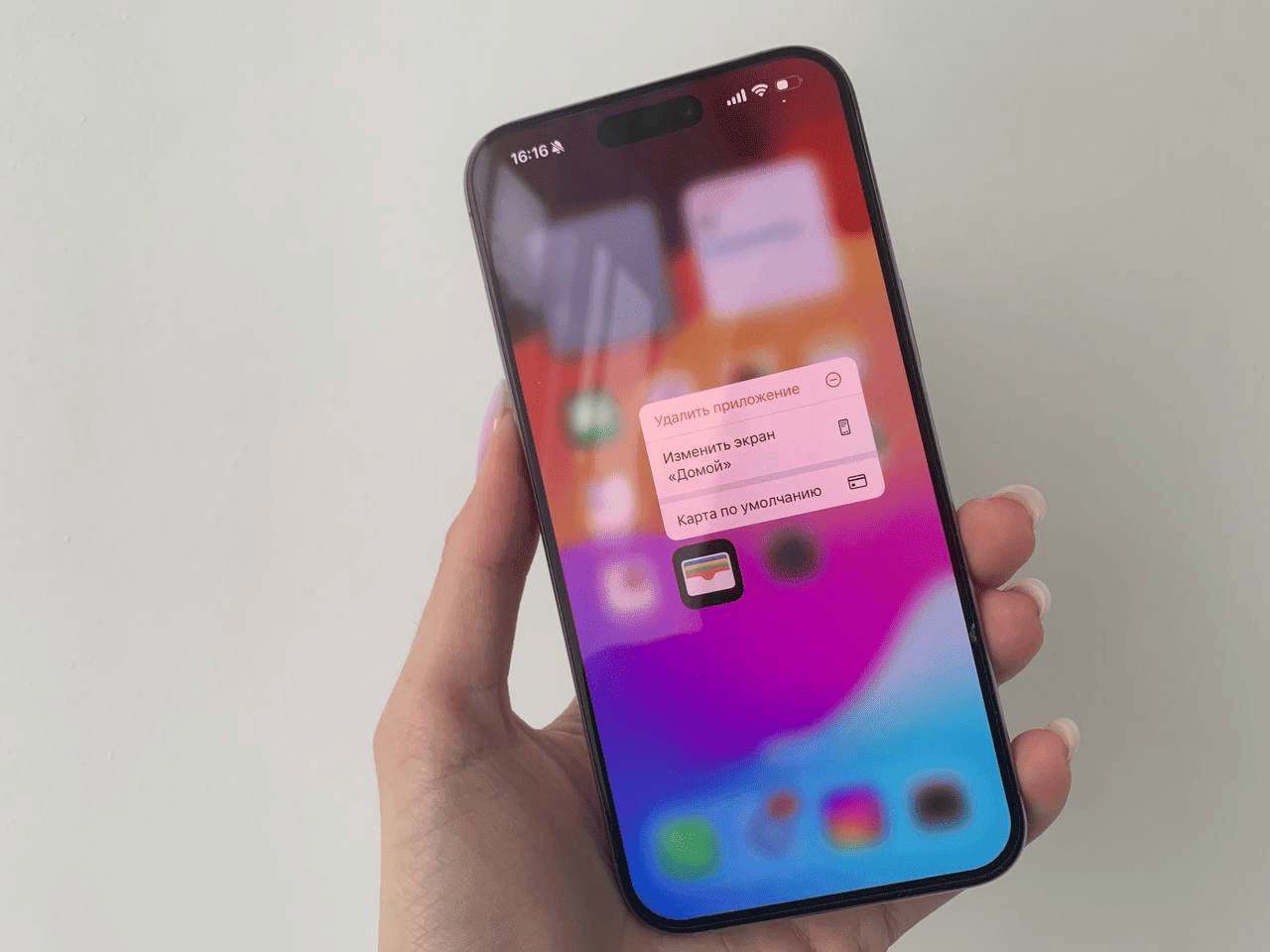
So, Apple Pay is a separate system that allows payments through mobile devices. It is developed by Apple and allows purchases without using a physical card. This feature has its own advantages:
-
It is convenient and simple. Through it, you can pay for purchases in stores, apps, and online with one click.
-
This feature is completely safe. Card data is encrypted, and the seller does not receive information about your card.
-
This feature is extremely fast. The transaction speed is the same as with a classic card.
Essentially, linking a card to an iPhone opens access to all these advantages.
How to activate this feature on the phone?
No special manipulations with the phone are necessary. The feature is built-in and is essentially already available on the phone at the time of purchase. All the iPhone owner needs to do is connect their bank card.
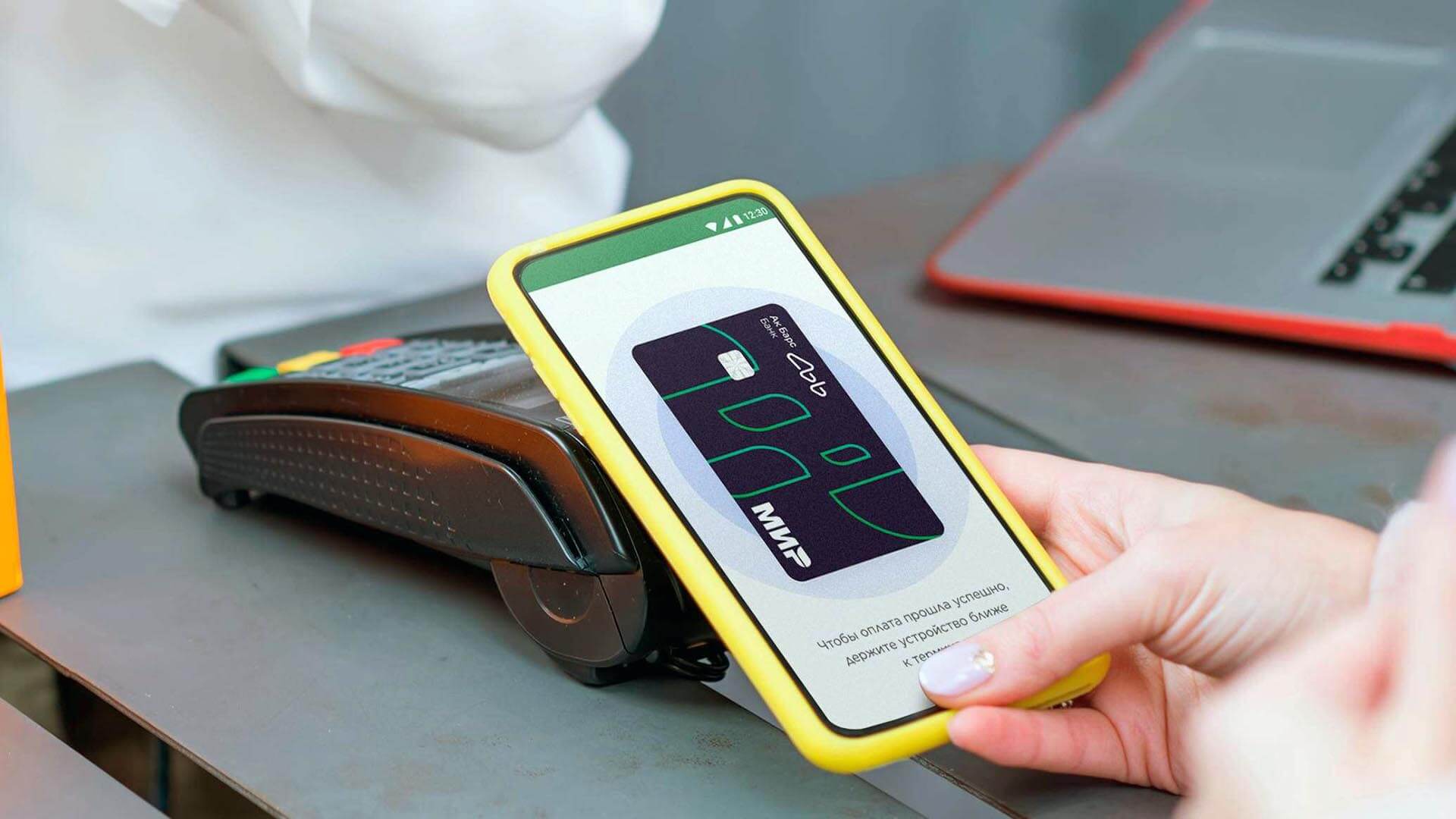
In Ukraine, in 2024, the following types of cards are supported:
-
Credit and debit cards. Mainly Visa, Mastercard, and some Простір cards.
-
Cards from popular banks. This usually includes PrivatBank, Monobank, Oschadbank, Raiffeisen Bank, etc.
-
Digital cards. Referring to cards issued through banking apps.
All these types of cards connect well to Apple Pay. Usually, the procedure takes a couple of minutes.
A few words need to be said about the requirements for the phone itself. The feature is available, but only with the iPhone 6 version. This means all older models do not support contactless payment. An important condition is the presence of iOS version 12 or higher.

Also, the phone must have an Apple ID account connected, two-factor authentication enabled, and access to your account. Only a real card can be attached. Furthermore, for the card to work, you need a mobile data connection or Wi-Fi.
How to properly set up cashless payment?
So, there is a single algorithm for what needs to be done to link the card.
Step-by-step instruction:
-
All settings are done through the so-called “wallet”. On the main screen of the iPhone, find the Wallet app. There is no need to install it again, as it is already present on all new devices.
-
Once in the wallet, you can see many features. Among them, there is a feature for adding a card. In this case, you can add either a credit card or a regular card for payments.
-
Next, a field will appear to scan the real card. In general, this looks like taking a photo of the card. There is also a second option, to input everything manually.
-
In the end, you need to confirm your data. Usually, confirmation comes via SMS, or you can confirm the card connection in your bank's mobile app.
After this, you can complete the setup. Once the card is confirmed, it will be added to Wallet. Additionally, you will receive a notification of successful linkage.

After activation, cashless payments can be used literally immediately. Here is how it can be done:
-
In the store. Bring the iPhone close to a terminal that supports NFC. Confirm payment using Face ID, Touch ID, or password.
-
In the app. Choose Apple Pay as the payment method. Confirm the transaction.
-
Also online. On a website that supports Apple Pay, click the payment button. Check the information and confirm.
Despite the simplicity of the system, there may be minor issues. For example, if the phone's system is not set up, adding the card will not be possible. Sometimes, the system will need to be updated to a newer version. If there is no internet connection, the function may also not work. If necessary, you can restart the iPhone. Sometimes there may be a problem with connecting the card itself.
Read also
- The old 5-hryvnia banknote brought 17 thousand: which banknotes are worth crazy money
- Fines for drivers and confiscation of cars: Germany has tightened rules for Ukrainians
- July gas tariffs have already been set: who will pay significantly more
- Zelensky on drone production, sanctions against Russia and Ukraine's path to NATO: main points from the address
- In Ukraine, a 'purge' of passports is being prepared: which data will disappear from documents
- Ukrainians are frightened by the abnormal heat: Didenko explained what will really happen