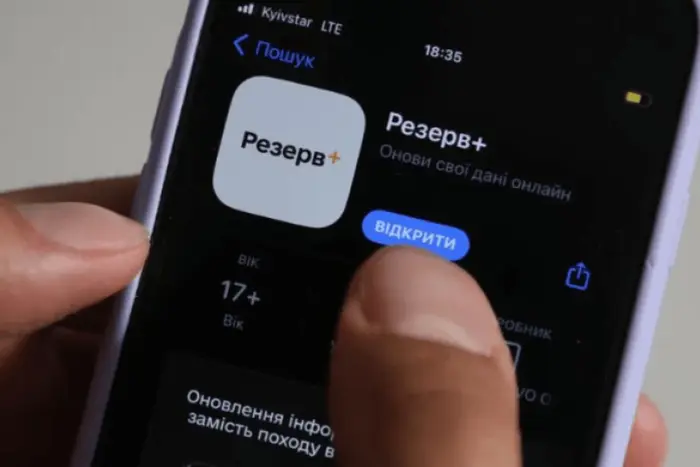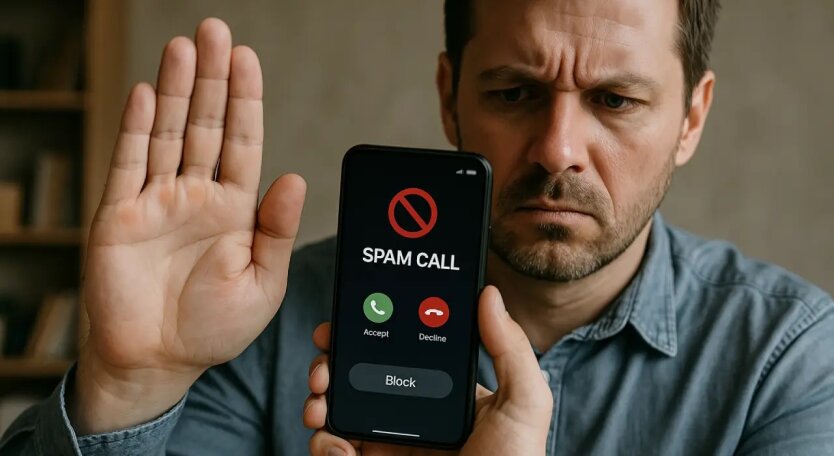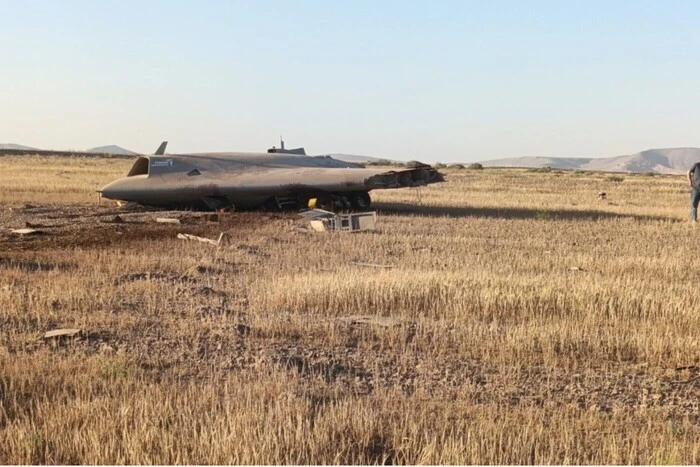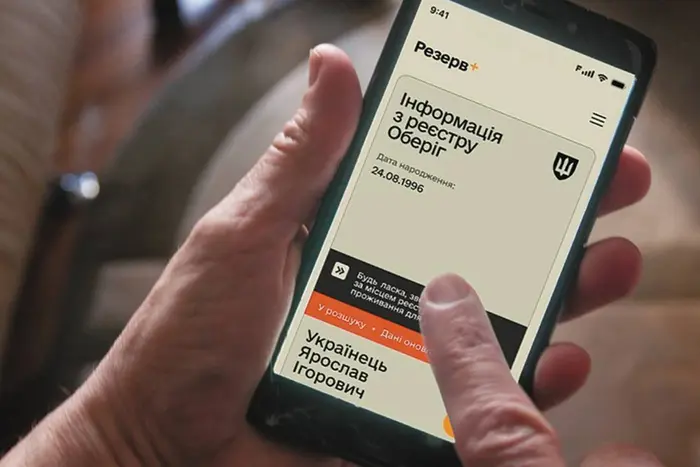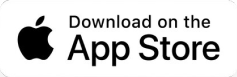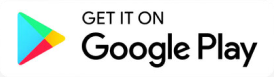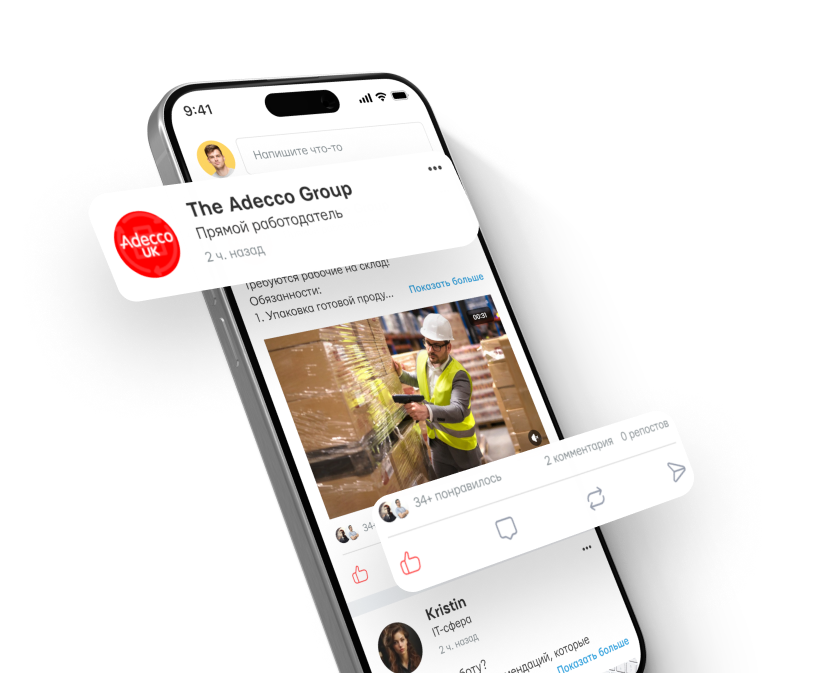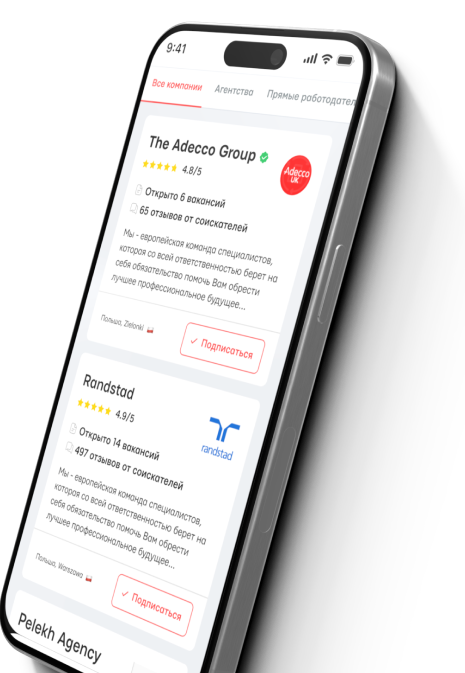How to Create an Email Signature.

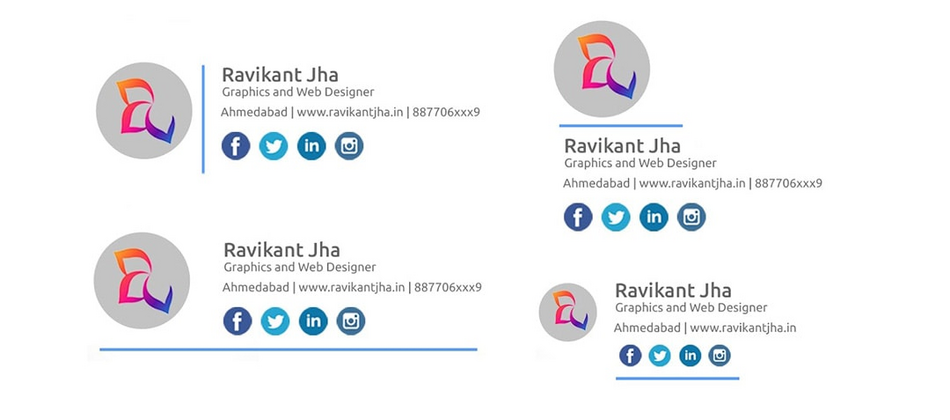
In the world, it is quite easy to solve any issues remotely. It's all about the fact that even a real signature is not always needed. For example, almost everyone should learn how to create a signature in email. This is a useful and necessary function.
Understanding how to create a signature by email is worth it for entrepreneurs. In general, signing by email, such as gmail and google, has many advantages.
Why and how to create a signature with Gmail?
Pairing the topic of how to create a signature in email, it is important to understand why it is needed at all. Not even in the letter itself, but in the procedure (for example, how to create a signature in gmail email).
'img alt = " how to sign on gmail from gmail & quot; src = " " />
An email signature is text that is automatically added at the end of each outgoing message. It can contain a name, position, contact information and other details.
Why email signature is needed:
-
Professionalism. The signature gives emails a professional look, especially in business correspondence. This shows that the user adheres to business etiquette.
-
Identification. The signature helps recipients quickly identify who the email came from. This is especially important if the user communicates with people who do not know him personally.
-
Contact information. A certain signature can contain important contact information, such as a phone number, office address, links to social networks or a company website. This makes it easier for recipients to contact the sender in other ways.
-
Marketing and branding. The signature can contain the company's logo, slogan or links to the latest articles, blogs or websites. This promotes the promotion of any brand and services.
-
Legal information. In some cases, the signature may contain legal information such as a disclaimer or confidential message, which may be important for certain industries.
Thus, such a signature is quite universal.
'img alt = " what the signing on gmail gives & quot; src = " " />
What to include in the signature (most common options):
-
Name and surname. Full name for clear identification.
-
Position and company. Position and company name.
-
Contact information. Phone number, email address, mailing address.
-
Logo and slogan. Company logo and slogan for branding.
-
Links to social networks Links to professional profiles on social networks, such as LinkedIn.
-
Legal information. Disclaimer, confidential message, if necessary.
In summary, an email signature is an important element of professional communication that helps improve the perception of emails, ensures receipt of important information and promotes branding. Well thought out and designed signature makes any email more informative and professional.
How to create your signature?
Given the many benefits of a signature, creating a signature should be approached with special interest. Creating a signature in email depends on the email service. And there are many options available in Ukraine. For example, Gmail, Outlook, Yahoo Mail and Apple Mail. Each option has its own registration features.
'img alt = " who needs a signature on gmail & quot; src = " " />
Creating a signature in an email has many advantages:
-
Professionalism. The signature adds an official and professional look to emails, which is especially important in business correspondence.
-
Identification. The signature helps recipients quickly understand who sent the email, especially if they receive many messages from different people.
-
Convenience for recipients. The signature contains important contact information (phone number, email address, links to social networks), which simplifies communication.
-
Branding and marketing.
How to do it for Gmail:
-
Open Gmail. Go to the Gmail website and log in to your account.
-
Go to options. Click on the gear icon in the top right corner and select "View all settings".
-
Find the section "Signature". In the "General" section, scroll down to the "Signature" section.
-
Create a new signature. Click the "Create signature" button, enter the signature name and add your signature text to the text field.
-
Save changes. Scroll down and click "Save changes".
'img alt = " how to change a signature in gmail " src = " " />
How to do it for Outlook (web version):
-
Open Outlook. Go to the Outlook website and log in to your account.
-
Go to options. Click on the gear icon in the top right corner and select "View all Outlook settings".
-
Find the section "Mail" > "Composition and reply". In the left panel, select "Mail", then "Composition and reply".
-
Create the signature. In the "Email Signature" section, enter the signature text.
-
Save changes. Click the "Save" button at the top of the page.
Another option for Apple Mail (Mac), which is often used abroad:
-
Open Apple Mail. Launch the Mail program on your Mac.
-
Go to options. In the top menu, select "Mail" > "Settings".
-
Find the section "Signatures". In the settings window, select the "Signatures" tab.
-
Create a signature. Select the email account in the left panel, click the "+" button at the bottom of the list of signatures and enter your signature text in the right text field.
-
Close the settings window. Close the settings window to save the changes.
Overall, it is quite simple and quick to do all this.
'img alt = " what to insert into a signature in gmail " src = " " />
General advice on how to create a signature:
- Keep the signature short and informative. Include only the most important information.
- Use formatting. Highlight important elements (such as your name or position) in bold.
- Add hyperlinks. Include links to a website, social media profiles or other important resources.
- Avoid clutter. Do not overload the signature with a lot of information or graphics.
Creating a signature in email is a simple process that helps improve your professional image and make your emails more informative.
Read also
- Beta testing of fine payments has begun in 'Reserve+'
- Operators have gained the right to block numbers: who will be affected by the new rule
- Artificial intelligence predicted the year of Putin's death
- A New Stealth Drone Anka-3 Crashed During Testing in Turkey
- Failure in the 'Reserv+' application: The Ministry of Defense has announced when the system will be operational
- A new service for pensioners has been launched in Ukraine